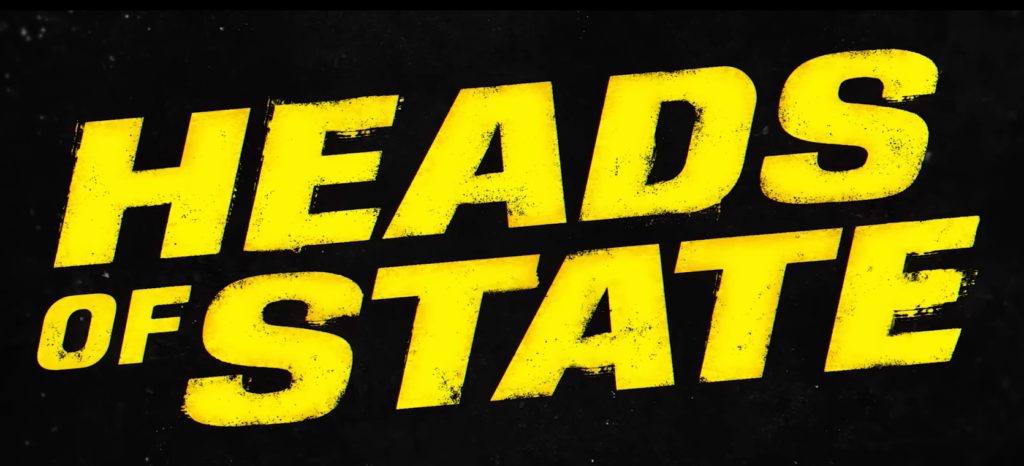There’s a moment, somewhere between hitting “Go Live” and cueing your first scene, when you realize your stream rises or falls on how quickly you can execute. In this article, we’re going to turn the Elgato Stream Deck + (White) into your everyday control surface: from first-time setup and “page” architecture to multi-action stacks, audio routing, plugin picks, and a studio-ready desk layout that scales from hobbyist to pro.
Bold move to start: your controller should reflect your workflow, not the other way around. By the end of this guide, you’ll have a clean, logical layout that speeds up scenes, sound, lighting, and post-production shortcuts—so your Movies & Streaming content looks polished without feeling over-produced.
Shop Elgato Stream Deck + (White)

Why Elgato Stream Deck + (White) Is Different (and Worth Building Around)
Plenty of macro pads send keystrokes. The Elgato Stream Deck + (White) goes further with a tactile combo: LCD keys for visual state, four assignable dials for granular control, and a touch strip for contextual swipes. That trio lets you run “live show” tasks (scene switches, stingers, lower thirds) and “studio” tasks (DAW volume, zooming timelines, color temperature of lights) from one place. It’s an ergonomics upgrade too—less alt-tabbing, fewer mouse-drifts, and more on-camera focus.
First-Time Setup That Actually Scales
Start with three foundations:
- Purpose Pages. Create separate pages (or profiles that auto-switch) for: Live, Edit, Audio, and Utility. Each page gets its own icon style and color so your brain knows where you are at a glance.
- Auto-Switch Profiles. Tie profiles to app focus: OBS/Prism Studio for Live, Premiere/DaVinci for Edit, a DAW or Wave Link for Audio. When the app comes to the front, Elgato Stream Deck + (White) swaps to the right toolset.
- Fail-Safe Row. Dedicate the bottom row to “Oh no” buttons you can hit without thinking: Mic Mute, BRB Scene, Kill Music, Record On/Off. Muscle memory saves streams.
Page Architecture: The “North-Star” Layout
Picture your keys like a TV control room:
- Top Row: Vision (Scenes & Cameras). Map OBS/Studio scenes left-to-right from “Cold Open” to “End Screen.” Use static icons for inactive, animated or color-inverted icons for live.
- Middle Row: Graphics (Overlays & Stingers). Lower thirds, chat pop-up, sponsor bumper, stinger transition, replay buffer.
- Bottom Row: Safety & Comm. Mute, cough, music kill, chat-slow toggle, ad cue (if applicable).
Then map your four dials:
- Dial 1: Mic gain or channel volume (via Wave Link/DAW).
- Dial 2: System/VoIP volume (Discord/Zoom).
- Dial 3: Music bed level.
- Dial 4: Key light intensity or color temperature (film look shifts on the fly).
The point is deliberate separation: keys for discrete actions; dials for continuous feel.
Shop Elgato Stream Deck + (White)
Multi-Action Stacks: Your Friday-Night Superpower
A single tap can chain half a dozen tasks. Build these “ceremonies”:
- Go Live (Polished): Set “Starting Soon” scene → start playlist at −18 LUFS → fade key lights to 80% → enable chat overlay → start stream + local recording.
- Scene Change (Interview): Mute music → transition to split-view scene → bring guest audio up +3 dB → roll lower third with guest name → trigger 2-second stinger.
- End Show: Swap to end card → save replay buffer → stop stream → stop local recording → cue outro music at −24 LUFS → fade lights to 40%.
Because Elgato Stream Deck + (White) supports delays and conditional logic via plugins/macros, your stacks can wait for a stinger to complete before switching music, etc., making everything feel intentional.
Audio: Clean Routing Without a Degree in Acoustics
Great streams sound expensive even when budgets aren’t. Put the dials to work:
- Route mic → noise reduction/limiter (Wave Link, VST, or DAW).
- Split music and system audio into separate virtual channels.
- Map one dial per source so you can trim in the moment without menu diving.
- Assign a “Monitor Toggle” key: switch headphones between “program” (what chat hears) and “solo” (isolate mic/music) to troubleshoot instantly.
For Movies & Streaming creators, tie this to quick checks: is trailer audio too hot? Nudge Dial 3 down 3–5 steps while talking; the audience barely notices the fix.

Lighting & Color: Film-Ready at Your Fingertips
Map a “Look” page: three keys for Key/Fill/Back lights, one for Practical (lamp/neon). Dials 3–4 can ride intensity and color temperature. Create presets:
- Cinema Warm: 3200–3800K, dim backlight, higher fill for softer faces.
- Tech Clean: 5200–5600K, crisp edges, brighter backlight for hair separation.
- Night Mode: Lower key to 55%, warm practicals for cozy “watch party” vibes.
Because the Elgato Stream Deck + (White) shows contextual labels, you always know which dial is controlling what, even mid-show.
Shop Elgato Stream Deck + (White)
Editing & Post: Faster Cuts, Smoother Timelines
When you leave the live room and hit the edit bay, auto-switch profiles feed you the right tools:
- Jog/zoom timeline on the dials.
- Map ripple delete, blade, add edit, add marker, nest, and export preset to keys.
- A multi-action for B-roll: insert clip → add default transition → normalize audio → move playhead +1 sec.
Result: your VODs and highlights turn around faster, and your channel stays consistent between live streams.
Plugins That Punch Above Their Weight
- OBS Studio / Streamlabs / Prism: Scene, source, filter toggles, replay buffer, and transition triggers.
- Wave Link / Voicemeeter / DAW control: Dedicated actions for channel mute/solo and gain trim.
- Phillips Hue / Elgato Control Center / Nanoleaf: Lighting scenes in one tap.
- Twitter/X, Discord, Chat triggers: Quick announcements, slow-mode, emote-only.
- System & Utility: Open specific project templates, trigger backups, toggle HDR recorders, mount network drives.
Curate—don’t hoard. If an action doesn’t earn its key in a week, demote it to a secondary page.
One Mixed Block (Bullets + Guidance): The “90-Minute Build” Checklist
- Sketch pages on paper first. If you can’t explain a page’s purpose in one line, split it.
- Icon logic = speed. Same color for related actions; animated icon for “live” states only.
- Map emergencies low-right. Your right thumb should find Mute/BRB in the dark.
- Use dials for continuous things. Volume, light levels, scrub, zoom—not toggles.
- Record a rehearsal. Run your stacks and review the VOD; add delays where actions collide.
- Backup profiles. Export your Elgato Stream Deck + (White) profiles monthly.
Shop Elgato Stream Deck + (White)
Desk Ergonomics: Make It Feel Inevitable
Place the Elgato Stream Deck + (White) front-right if you mouse right, front-left if you mouse left. Angle slightly toward you so you can see LED states while looking at camera. Keep the controller within a 20–25 cm reach to avoid leaning. Cable-manage under the desk; label the USB/C ports so teardown for travel is painless.
Branding & Sponsor Moments (Movies & Streaming)
Create a Sponsorship page:
- Key 1: “Call to Action” lower third.
- Key 2: Branded stinger + URL flash.
- Key 3: Scene with product camera (top-down).
- Key 4: Chat command trigger (auto-replies with link).
- Dial 4: Bed music for ad-read (ride to −20 LUFS during VO).
With the Elgato Stream Deck + (White), sponsorship blocks become crisp and repeatable—no flailing for links mid-pitch.
Common Pitfalls (and Fast Fixes)
- Key clutter: If you’re paging more than twice per segment, your primary page is doing too much. Promote your top 12 actions; archive the rest.
- Audio surprises: Put a big red Mic Mute that lights when ON AIR; mirror it on a second page so you never lose it.
- Scene stutters: Add 250–500 ms delays between stinger and source toggles to avoid hiccups in transitions.
- Icon confusion: Use text labels sparingly—two or three letters max. Let color and symbol do the heavy lifting.
Shop Elgato Stream Deck + (White)

Advanced: Context-Aware Profiles & Touch Strip Tricks
Tie a Review profile to your media player: the dials scrub, nudge frame-by-frame, and trim volume. The touch strip becomes a chapter-jump bar; swiping left/right moves markers in your NLE timeline. For multi-PC or console capture, dedicate a Routing page: keys toggle HDMI inputs on your capture switcher; dials ride game/chat mix; a big key flips HDR passthrough.
Maintenance & Backup Habits
- Firmware & software updates monthly—new plugin builds often add reliability or fresh actions.
- Profile exports to cloud storage labeled by date.
- Icon set versioning—keep your .pngs organized so redesigns don’t break recognition.
- Cable sanity—use a short, quality USB-C cable; avoid loose hubs that can glitch mid-stream.
Conclusion
A pro stream is less about fancy gear and more about repeatable control. With the Elgato Stream Deck + (White) set up as your command surface, you’ll move from “scrambling” to “conducting”: scenes change like cues, audio sits where it should, lighting follows the mood, and post-production happens faster because your hands already know the shortcuts. Build purpose pages, give the dials the jobs that need feel, and use multi-actions to turn complicated sequences into one-tap rituals. The result is a show that looks composed and sounds intentional—because it is.
Shop Elgato Stream Deck + (White)

FAQ
- What’s the fastest way to start if I’m brand-new to the controller?
Create three pages—Live, Edit, Audio—and map only the 12 actions you use daily. Add more only after a week of real use. - How do I stop audio levels from jumping around mid-stream?
Put mic, music, and system on separate dials. Use a limiter on the master bus and keep quick mute/solo keys on the bottom row. - Can I control lights and scenes at the same time?
Yes—assign keys for scenes and use dials for lights. Multi-actions can switch scenes while setting lights to a saved preset. - Is it worth building multi-action stacks?
Absolutely. A single tap for “Go Live” or “End Show” reduces mistakes and gives your stream a consistent rhythm. - What if I run Premiere/DaVinci and OBS—will the layout get confusing?
Tie profiles to app focus. When OBS is active, you see Live tools; when Premiere/DaVinci is active, you see Edit tools. - How should I label keys so I don’t mis-hit?
Use color-coded icon families and minimal text (2–3 letters). Animated/live icons only for active states to avoid visual noise. - Do the dials help with editing, or are they just for volume?
They’re great for timeline zoom/jog, scrub, and parameter nudging (e.g., Exposure or Temperature sliders in color work). - What if my transitions stutter?
Add small delays inside multi-actions and avoid firing overlapping commands. Test stingers at 60 fps for smoothness. - How do I back everything up?
Export profiles monthly to cloud storage and keep your icon set in a versioned folder. Update firmware/software after backups.